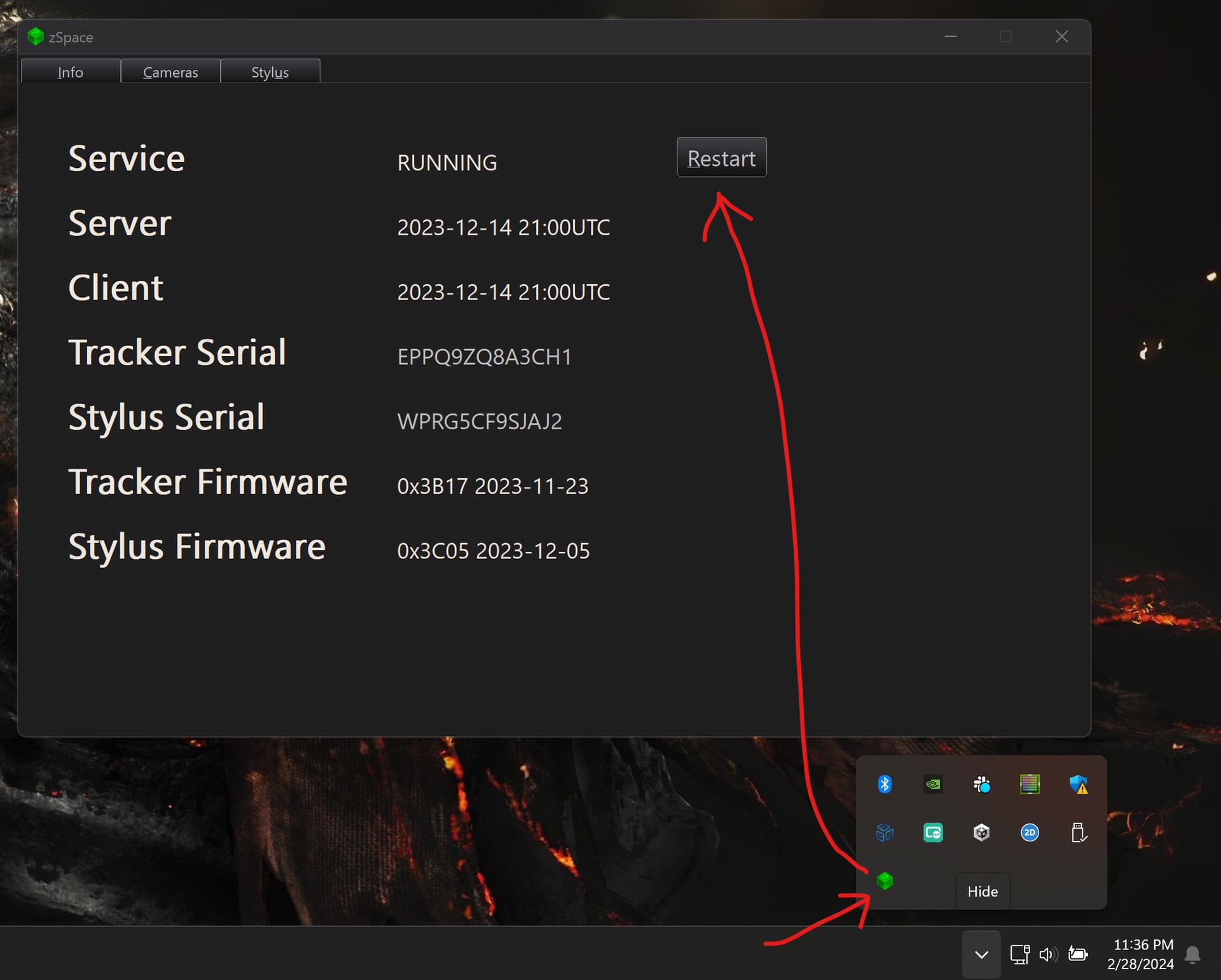Hello,
We are using ZSpace Inspire laptop for the development.
After Installation of ZCore plugin (zCore-6.3.1-Unity2018.4.23)
In the first attempt the ZCamera and 3D view of model is working in editor
But the moment you reopen the project or ReImportAll from unity
the following error starts appering in console.
[zCoreUnity.dll] zcuInitialize : Failed to set application window handle on new zCore native plugin context instance because application window handle is null
UnityEngine.Debug:LogError (object)
zSpace.Core.Interop.ZPlugin:LoggerCallback (int,string) (at Assets/zSpace/Core/Scripts/Interop/ZPlugin.cs:1660)
zSpace.Core.Sdk.ZContext:.ctor () (at Assets/zSpace/Core/Scripts/Sdk/ZContext.cs:30)
zSpace.Core.ZProvider/State:.ctor () (at Assets/zSpace/Core/Scripts/ZProvider.State.cs:42)
zSpace.Core.ZProvider/State:get_Instance () (at Assets/zSpace/Core/Scripts/ZProvider.State.cs:98)
zSpace.Core.ZProvider:get_IsInitialized () (at Assets/zSpace/Core/Scripts/ZProvider.cs:152)
zSpace.Core.ZProvider:Update () (at Assets/zSpace/Core/Scripts/ZProvider.cs:107)
zSpace.Core.ZProvider:Awake () (at Assets/zSpace/Core/Scripts/ZProvider.cs:81)
And after the error appears the 3D view of model is not working in editor and also the stylus is not working in editor mode.
Both are working in the build mode
This issue is not in the previous version of ZCore plugin